Have you ever experienced all your search queries being redirected via other sites that aren’t associated with Google, Bing or Yahoo search engines? So, instead of the default (home) pages of these search providers, the results were shown via other search platforms. Well, this is not something unusual or new. The problem of browser redirection often occurs due to some vulnerabilities of your browser. Searchnu.com is one of the most severe browser-redirecting hijackers today. Getting rid of searchnu.com from your search browser is going to be the subject of our today’s discussion.
It should be mentioned in advance that the installation of searchnu.com browser-redirecting searchbar is often done through quite legal manner. There are many applications with their installers being bundled with searchnu.com toolbar for your browser by default. Failure to uncheck the respective box during the installation results in installation of searchnu.com. So, make sure that you always opt for custom installation of all programs you download on the web, making sure there’s no any additional installer of redirecting toolbars like searchnu.com.
Many users today surely want to get rid of searchnu.com from their browsers. It is worth saying that all browsers may bear the burden of this annoying hijacker, including Opera, Mozilla Firefox, Internet Explorer and Google Chrome. Getting rid of this redirecting toolbar isn’t an easy undertaking, of course. The thing is that you can’t find the uninstaller of this redirecting software in the Control Panel. In order to get rid of it you need to implement the series of some manual steps and procedures as described below. Then you may, of course, run our recommended security software to completely get rid of all malware that might nest on your system.
searchnu.com screenshot:
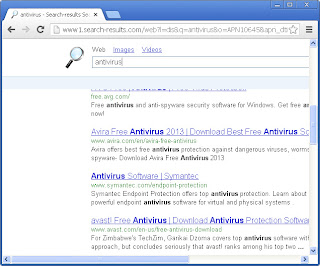
Browser redirection removal milestones:
- Check the Local Area Network (LAN) settings of your system
- Check whether DNS settings have been changed by Redirect Virus
- Check your Windows HOSTS file contents
- Check Internet Explorer add-ons. Get rid of unknown or suspicious add-ons contained there
- Use Kaspersky TDSSKiller (TDSS Killer) application to get rid of malware belonging to the clan of Rootkit.Win32.TDSS
- Scan your system with decent anti-virus program and malware killer
- Consider using CCleaner to delete unwanted system/temp files and browser cache
- The last but not the least, reset your Router back to the factory default settings
- Check the Local Area Network (LAN) settings of your system a) Open Internet Explorer. In Internet Explorer go to: Tools->Internet Options.
- Check whether DNS settings have been changed by Redirect Virus: a) Open Control Panel (Start->Control Panel). b) Double-click “Network Connections” icon to open it. c) Right-click on “Local Area Connection” icon and select “Properties”. d) Select “Internet Protocol (TCP/IP)” and click “Properties” button. e) Choose “Obtain DNS server address automatically” and click OK.
- Check your Windows HOSTS file contents a) Go to: C:\WINDOWS\system32\drivers\etc. b) Double-click “hosts” file to open it. Choose to open with Notepad. c) The “hosts” file should look the same as in the image below. There should be only one line: 127.0.0.1 localhost in Windows XP and 127.0.0.1 localhost ::1 in Windows Vista. If there are more, then remove them and save changes. Read more about Windows Hosts file here: http://support.microsoft.com/kb/972034
- Check Internet Explorer add-ons. Get rid of unknown or suspicious add-ons contained there a) Open Internet Explorer. In Internet Explorer go to: Tools->Manage Add-ons. b) Uninstall unknown or suspicious Toolbars or Search Providers.
- Use Kaspersky TDSSKiller (TDSS Killer) application to get rid of malware belonging to the clan of Rootkit.Win32.TDSS a) Download the file TDSSKiller.zip and extract it into a folder b) Execute the file TDSSKiller.exe. c) Wait for the scan and disinfection process to be over. Close all programs and press “Y” key to restart your computer.
- Scan your system with decent anti-virus program and malware killer
- Consider using CCleaner to delete unwanted system/temp files and browser cache CCleaner is a freeware system optimization. It’s not a malware removal tool. However, it’s always a good idea to get rid of unnecessary internet/system files or corrupter Windows registry values that may cause various problems to your computer. Download CCleaner free application.
- The last but not the least, reset your Router back to the factory default settings
Windows XP Example:
Windows Vista / Windows 7 Example:
b) Click on “Connections” tab, then click “LAN settings” button. c) Uncheck (untick) the checkbox under “Proxy server” option and hit OK.More detailed TDSSKiller tutorial: http://support.kaspersky.com/viruses/solutions?qid=208280684
Keep in mind that this step is optional and should be completed only if you have followed all the above recommendations and you still have the redirect virus on your computer. First of all, please follow this guide: How to Reset a Router Back to the Factory Default Settings. Then you should flush DNS cache: a)Go to Start->Run (or WinKey+R) and type in "cmd" without quotation marks.
b) In a new window please type "ipconfig /flushdns" without quotation marks and press Enter.Please do not hesitate to contact us at any time if you require any help on our part of if you experience any difficulties. We hope that this information has been helpful to you and remain
Yours faithfully,Restore Point Blog















No comments:
Post a Comment