FbDownloader stands for an application that represents a web search tool (search.fbdownloader.com) and a Facebook gadget, which are altogether being distributed through other free applications. After successful installation onto the system, they will hijack your preferred browser start page, replace your search engine that was set by default and even post certain messages on your Facebook wall. In addition, this tool will show ads and sponsored links in your search results, and might even collect search terms from your search queries.
FbDownloader enters your workstation after you have installed another free application or add-on that has this browser hijacker bundled with its installer. Just as an example, when you install vShare, you’ll additionally install the FbDownloader, set your browser start page to http://search.fbdownloader.com/and amend your default search engine to http://search.fbdownloader.com. At the same time, when you uninstall vShare from your system, your web browser’s default settings will not be reinstated. This means that you’ll need to get rid of FbDownloader from your preferred web browser manually.
You should always pay attention while installing applications. In the majority of the cases a software installer may include some optional installers, such as this particular browser hijacker that causes redirects via serach.fbdownloader.com. Be very watchful what you eventually agree to install. Always choose the option of the custom installation and unchecking all stuff that is not wanted by you, especially optional applications that you never wanted to download and bring into your system. Needless to mention, you should not install application that you don’t trust.
FbDownloader screenshot:
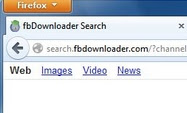
Browser redirection removal milestones:
- Check the Local Area Network (LAN) settings of your system
- Check whether DNS settings have been changed by Redirect Virus
- Check your Windows HOSTS file contents
- Check Internet Explorer add-ons. Get rid of unknown or suspicious add-ons contained there
- Use Kaspersky TDSSKiller (TDSS Killer) application to get rid of malware belonging to the clan of Rootkit.Win32.TDSS
- Scan your system with decent anti-virus program and malware killer
- Consider using CCleaner to delete unwanted system/temp files and browser cache
- The last but not the least, reset your Router back to the factory default settings
- Check the Local Area Network (LAN) settings of your system a) Open Internet Explorer. In Internet Explorer go to: Tools->Internet Options.
- Check whether DNS settings have been changed by Redirect Virus: a) Open Control Panel (Start->Control Panel). b) Double-click “Network Connections” icon to open it. c) Right-click on “Local Area Connection” icon and select “Properties”. d) Select “Internet Protocol (TCP/IP)” and click “Properties” button. e) Choose “Obtain DNS server address automatically” and click OK.
- Check your Windows HOSTS file contents a) Go to: C:\WINDOWS\system32\drivers\etc. b) Double-click “hosts” file to open it. Choose to open with Notepad. c) The “hosts” file should look the same as in the image below. There should be only one line: 127.0.0.1 localhost in Windows XP and 127.0.0.1 localhost ::1 in Windows Vista. If there are more, then remove them and save changes. Read more about Windows Hosts file here: http://support.microsoft.com/kb/972034
- Check Internet Explorer add-ons. Get rid of unknown or suspicious add-ons contained there a) Open Internet Explorer. In Internet Explorer go to: Tools->Manage Add-ons. b) Uninstall unknown or suspicious Toolbars or Search Providers.
- Use Kaspersky TDSSKiller (TDSS Killer) application to get rid of malware belonging to the clan of Rootkit.Win32.TDSS a) Download the file TDSSKiller.zip and extract it into a folder b) Execute the file TDSSKiller.exe. c) Wait for the scan and disinfection process to be over. Close all programs and press “Y” key to restart your computer.
- Scan your system with decent anti-virus program and malware killer
- Consider using CCleaner to delete unwanted system/temp files and browser cache CCleaner is a freeware system optimization. It’s not a malware removal tool. However, it’s always a good idea to get rid of unnecessary internet/system files or corrupter Windows registry values that may cause various problems to your computer. Download CCleaner free application.
- The last but not the least, reset your Router back to the factory default settings
Windows XP Example:
Windows Vista / Windows 7 Example:
b) Click on “Connections” tab, then click “LAN settings” button. c) Uncheck (untick) the checkbox under “Proxy server” option and hit OK.More detailed TDSSKiller tutorial: http://support.kaspersky.com/viruses/solutions?qid=208280684
Keep in mind that this step is optional and should be completed only if you have followed all the above recommendations and you still have the redirect virus on your computer. First of all, please follow this guide: How to Reset a Router Back to the Factory Default Settings. Then you should flush DNS cache: a)Go to Start->Run (or WinKey+R) and type in "cmd" without quotation marks.
b) In a new window please type "ipconfig /flushdns" without quotation marks and press Enter.Please do not hesitate to contact us at any time if you require any help on our part of if you experience any difficulties. We hope that this information has been helpful to you and remain
Yours faithfully,Restore Point Blog















No comments:
Post a Comment